15.- Send text file from Server to Client and from Client to Server. Message Mobile to Mobile by Bluetooth.
p9A0i_BT_Server_File.aia (3.3 KB)
p9A0i_BT_Client_File.aia (3.4 KB)
- Blocks Server.
- Blocks Client.
15.- Send text file from Server to Client and from Client to Server. Message Mobile to Mobile by Bluetooth.
p9A0i_BT_Server_File.aia (3.3 KB)
p9A0i_BT_Client_File.aia (3.4 KB)
- Blocks Server.
- Blocks Client.
16.- Send Image file from Server to Client and from Client to Server.
This example is only experimental, there are problems with file size, clock interval, conversion … Try.
p9A0i_BT_Server_Image.aia (41.9 KB)
p9A0i_BT_Client_Image.aia (55.6 KB)
- Blocks Server.
- Blocks Client.
17.- Write number with KeyPad in Arduino and sends to App by Bluetooth. LCD I2C.
p9A0i_bluetooth_teclado.aia (1.8 MB)
// Juan A. Villalpando
// http://kio4.com/appinventor/9BA_bluetooth_teclado_LCD.htm
#include <Wire.h>
#include <Keypad_I2C.h>
// Pantalla LCD
#include <LiquidCrystal_I2C.h>
LiquidCrystal_I2C lcd(0x27, 2, 1, 0, 4, 5, 6, 7, 3, POSITIVE);
// LiquidCrystal_I2C lcd(0x3F, 2, 1, 0, 4, 5, 6, 7, 3, POSITIVE);
String clave = "";
String clave_old = "";
const byte ROWS = 4;
const byte COLS = 4;
char keys[ROWS][COLS] = {
{'1', '2', '3', 'A'},
{'4', '5', '6', 'B'},
{'7', '8', '9', 'C'},
{'*', '0', '#', 'D'}
};
byte rowPins[ROWS] = {0, 1, 2, 3};
byte colPins[COLS] = {4, 5, 6, 7};
int i2caddress = 0x20; // Module I2C Keyboard.
Keypad_I2C kpd = Keypad_I2C( makeKeymap(keys), rowPins, colPins, ROWS, COLS, i2caddress);
void setup() {
Serial.begin(9600);
kpd.begin();
lcd.begin(16,2);// Columnas y filas de LCD.
}
void loop() {
char key = kpd.getKey();
clave = clave + (String) key;
if (key == '#') {
clave = clave.substring(0, clave.length() - 1); // Delete last char #
lcd.clear();
lcd.setCursor(0,0);
lcd.print(clave);
lcd.setCursor(0,1);
lcd.print(clave_old);
clave_old = clave;
Serial.println(clave);
clave = "";
}
delay(100);
}
18.- Poor man’s circuit.
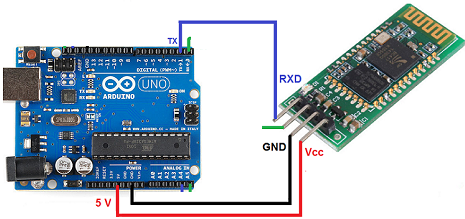
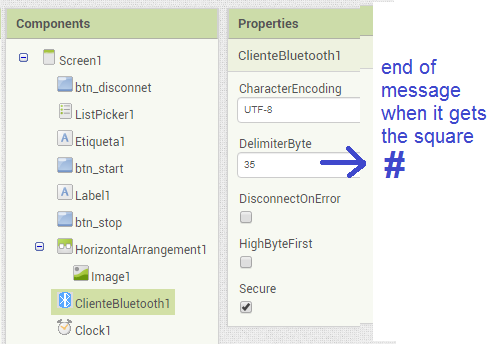
// Juan A. Villalpando
// http://kio4.com/appinventor/9BA_bluetooth_teclado_LCD.htm
char key = 0;
String clave = "";
void setup() {
Serial.begin(9600);
}
void loop() {
if (Serial.available() > 0) {
key = Serial.read();
clave = clave + key;
if (key == '#') {
Serial.print(clave);
// Example sends: 123#
clave = "";
}
}
}
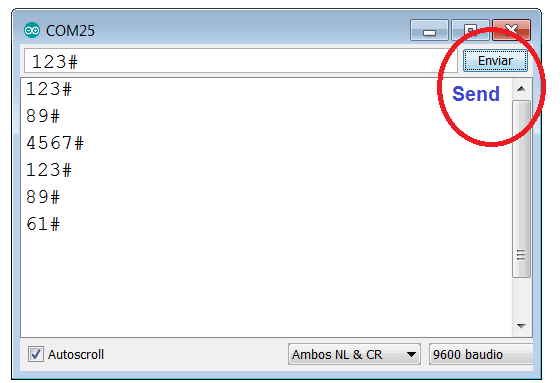
19.- Arduino Interrupts sends data to App.
p9A01_bluetooth_interrupt.aia (2.3 KB)
Arduino UNO has two pins for interruptions (pin2 and pin3). ESP32 has 32 interrupt pins).
Arduino interrupts: https://www.arduino.cc/reference/en/language/functions/external-interrupts/attachinterrupt/
When pin2 RISING causes an interrupt and calls function on_13
When pin3 RISING causes an interrupt and calls function off_13
// Juan A. Villalpando
// http://kio4.com/appinventor/9A0_Resumen_Bluetooth.htm
#define LED13 13
void setup()
{
Serial.begin(9600);
attachInterrupt(digitalPinToInterrupt(2), on_13, RISING);
attachInterrupt(digitalPinToInterrupt(3), off_13, RISING);
pinMode(LED13, OUTPUT);
}
void loop()
{
//
}
// Interruptions ISR.
void on_13() // When pin2 RISING...
{
digitalWrite(LED13, HIGH);
Serial.print(1);
}
void off_13() // When pin3 RISING...
{
digitalWrite(LED13, LOW);
Serial.print(0);
}
20.- Get message when Bluetooth has disconnection failure.
p9A01_bluetooth_faliure.aia (4.0 KB)
// Juan A. Villalpando
// http://kio4.com/appinventor/9A0_Resumen_Bluetooth.htm
int aleatorio;
void setup() {
Serial.begin(9600);
}
void loop() {
aleatorio = random(0,100);
Serial.println(aleatorio);
delay(400); // Clock.Interval < delay Arduino
}
App receives those numbers and shows.
Disconnect the power cable from the Arduino.
You will get the approximate time of that disconnection.
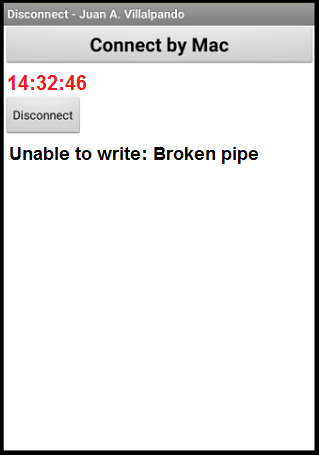
In the previous blocks observe SendText = 3, this is dumb number, when that number is sent and the Bluetooth does not receive it, we get error 516: Unable to write: Broken pipe.
21.- Arduino sends three random numbers to App.
p9A0i_bluetooth_aleatorios.aia (3.9 KB)
// Juan A. Villalpando
// http://kio4.com/appinventor/9A0_Resumen_Bluetooth.htm
int x;
int y;
int z;
String datos;
void setup() {
Serial.begin(9600);
}
void loop() {
x = random(0, 10);
y = random(10, 100);
z = random(100,1000);
datos = (String) x + "," + (String) y + "," + (String) z;
Serial.println("Números aleatorios:");
Serial.println("Random numbers:");
Serial.println(datos);
delay(800);
}
Note that it only shows up when a list of 3 items arrives. Not shown:
Serial.println(“Números aleatorios:”);
Serial.println(“Random numbers:”);
22.- JoyStick in Arduino sends values. Move a ball.
p9A0_bluetooth_laberinto.aia (115.7 KB)
// Juan A. Villalpando
// http://kio4.com/appinventor/9A0_Resumen_Bluetooth.htm
int x;
int y;
int c;
String datos;
void setup() {
Serial.begin(9600);
pinMode(2,INPUT_PULLUP);
}
void loop() {
x = analogRead(A0);
y = analogRead(A1);
if (digitalRead(2) == HIGH){c=0;} else {c=1;}
datos = (String) x + "," + (String) y + "," + (String) c;
Serial.println(datos);
delay(100);
}
Variables x,y: Ball.MoveTo and DrawLine.
Variable c: Canvas.Clear (when press JoyStick)
23.- Arduino sends random numbers every second and every two seconds.
p9A0i_bluetooth_aleatorio2.aia (3.4 KB)
// Juan A. Villalpando
// http://kio4.com/appinventor/9A0_Resumen_Bluetooth.htm
int alea_1;
int alea_2;
unsigned long tiempo_actual_1 = 0;
unsigned long tiempo_actual_2 = 0;
void setup() {
Serial.begin(9600);
}
void loop() {
if((millis()-tiempo_actual_1)>= 1000){
int alea_1 = random(0,100);
tiempo_actual_1 = millis();
Serial.println(String(alea_1));
}
if((millis()-tiempo_actual_2)>= 2000){
int alea_2 = random(200,300);
tiempo_actual_2 = millis();
Serial.println(String(alea_2));
}
}
24.- Press a button continuously and send a character.
In this topic @Povilas_Kasparas, @Taifun and @ABG discuss how to send a character continuously while pressing a button.
char caracter;
void setup(){
Serial.begin(9600);
}
void loop() {
if(Serial.available()) {
caracter = Serial.read();
Serial.println(caracter);
}
}
Thank you a lot saved me 
25.- Simulation of an arithmia.
p9BC_Bluetooth_ECGi.aia (12.4 KB)
Arduino sends a random level (90...100), with a random delay (400...1600)
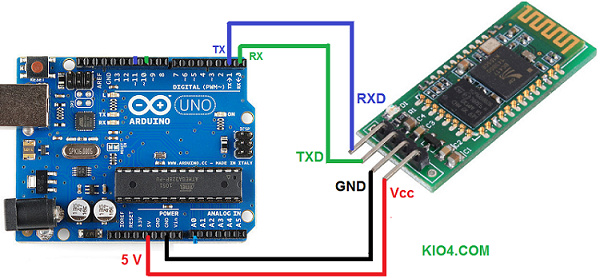
void setup(){
Serial.begin(9600);
}
void loop(){
int nivel = random(90,100);
int ritmo = random(400,1600);
delay(ritmo);
String mensaje = (String) nivel + "," + (String) ritmo;
Serial.println(mensaje);
}
App Receives Text (98,977), gets the level (98) and draws it on a Canvas.
For a more realistic process, use the module AD8232
Here in Spanish:
http://kio4.com/appinventor/9BC_bluetooth_corazon.htm
26.- App sends text. readStringUntil. readString.
p9A1_bluetooth_textoi.aia (2.2 KB)
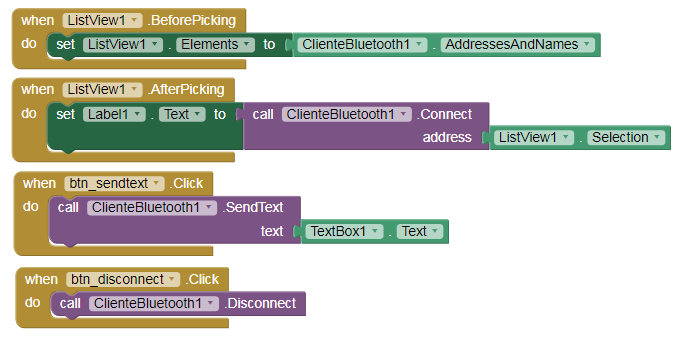
1.- readStringUntil
char end_char = '\n';
String texto;
void setup() {
Serial.begin(9600);
}
void loop() {
if(Serial.available()) {
texto = Serial.readStringUntil(end_char);
Serial.println(texto);
}
}
ooooooooooooooOOOOOoooooooooooooo
2.- readString
String texto;
void setup() {
Serial.begin(9600);
Serial.setTimeout(100);
}
void loop() {
if(Serial.available()) {
texto = Serial.readString();
Serial.println(texto);
}
}
26B.- Example with readString. Return.
[Module Bluetooth in pin 2 and 3 of Arduino]
p9A1_bluetooth_textoi_2.aia (3.0 KB)
#include <SoftwareSerial.h>
SoftwareSerial Bluetooth(2,3);
String texto;
void setup() {
Serial.begin(9600);
Bluetooth.begin(9600);
Bluetooth.setTimeout(100);
}
void loop() {
if(Bluetooth.available()) {
// texto = Bluetooth.readStringUntil('\n');
texto = Bluetooth.readString();
Serial.println(texto);
Bluetooth.println(texto);
}
}
27.- App sends two values separated by commas. Arduino adds them up and returns the sum.
p40i_bluetooth_deslizador.aia (3.5 KB)
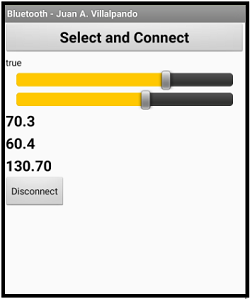
70.3,60.4
130.70
String texto;
String a ;
String b;
float suma = 0.0;
void setup() {
Serial.begin(9600);
Serial.setTimeout(200);
}
void loop() {
if(Serial.available()) {
// texto = Serial.readString();
// Serial.println(texto);
a = Serial.readStringUntil(',');
b = Serial.readStringUntil('\n');
suma = a.toFloat() + b.toFloat();
// Serial.println(a);
// Serial.println(b);
Serial.println(suma);
}
}
Clock1.TimerInterval = 100 and Serial.setTimeout (200) are important;
28. Bluetooth in Screen1 and Screen2.
p9H4i_pantalla_real_BT.aia (8.7 KB)
When we change from Screen1 to Screen2, we lose the Bluetooth connection.
The proper method to avoid this is to use "virtual screens" with VerticalArrangement as we saw in the post: #12
Now let's see how we can go from Screen1 to Screen2 using the disconnection and connection in the new Screen.
To go from one Screen to another, we disconnect the current connection, when we start the visible Screen we reconnect.
I've put a little delay (for each 1 ... 10000) to make the connection easier.
The app is similar to the previous example, two Sliders send two numbers to the Arduino, it adds them and returns the sum to the app.
Screen1
Screen2
Arduino code.
Excellent collection of tutorials!!
Could you please post how to use textboxes in example 27, instead of using 2 sliders?
For example, how do we enter two decimal numbers in two separate textboxes and that would be sent to the Arduino? But only one or both textboxes can be used at any time to change the corresponding values of the variables in Arduino, with a single "Send" button in app for both textboxes.
Thank you for all your amazing work!
Hi, your tutorials are very useful. I was able to finish a lot of projects thanks to this!
Now I'm stuck with my current project. I'm trying to analogRead from my ESP32, send that data via Bluetooth, and graph that signal in mitAppInventor. I need a sample frequency of around 500 samples per second. Is this possible with ESP32?
I checked your real time graph example, but I don't think it meets my time requirements. Maybe I should save the data to a .csv and then graph from there?
Once again, thank you so much for all your tutorials. They are super helpful!
I don't think App Inventor can take that data rate and draw it in real time.
ESP32 works with Bluetooth classic (uses the Bluetooth client component) and BLE (uses the BLE extension).
Try sending a Base 64 image and see how long it takes.