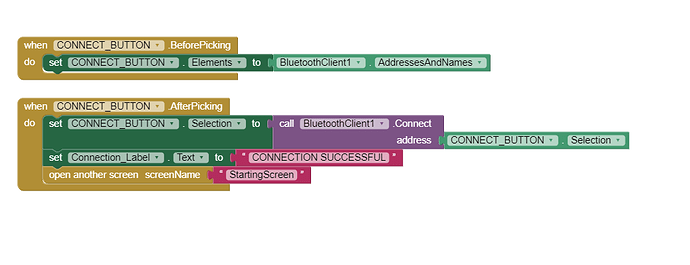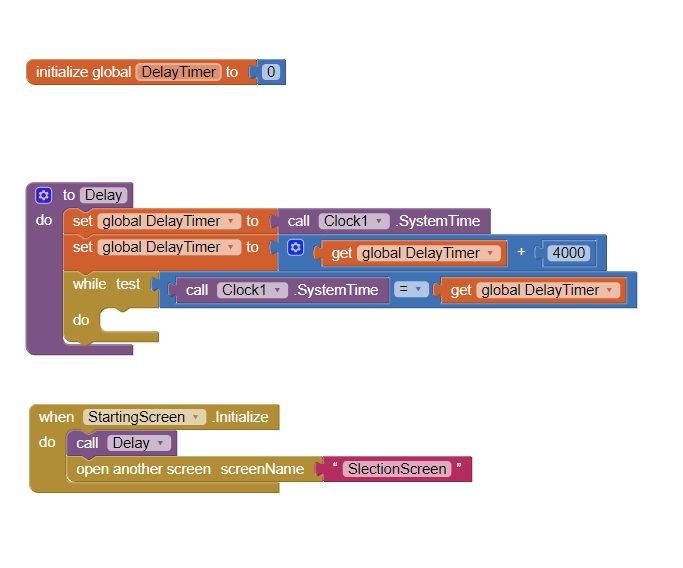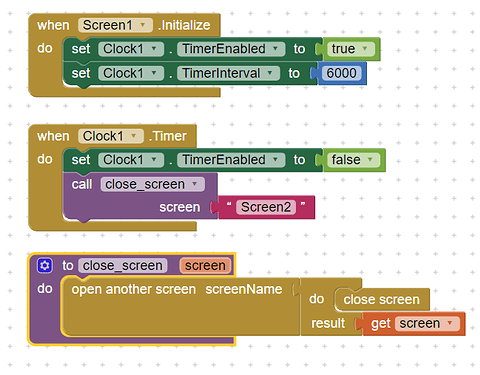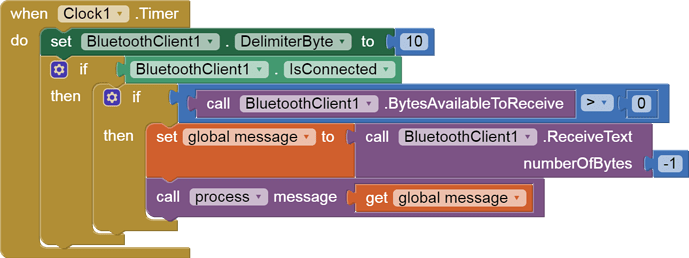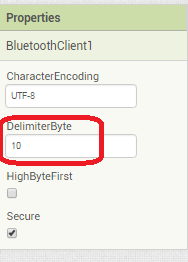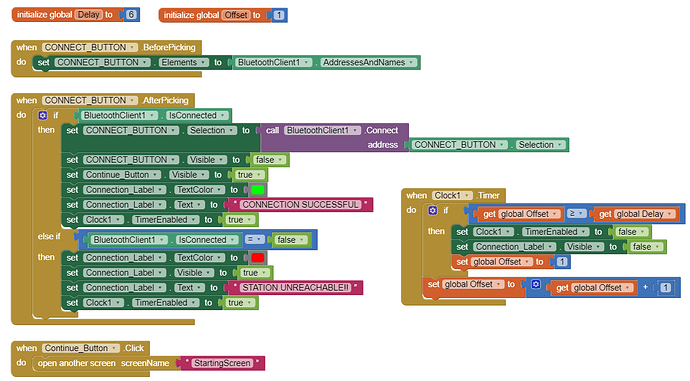You must abandon all other Screens besides Screen1 if you want to use BlueTooth.
Do an AI2->Project->SaveAs into a new Project name, as backup in case you lose something and need to go back and Copy (Ctrl-C) and Paste (Ctrl-V) into your new project.
Remove those other Screens, and make new Vertical Arrangements in Screen1, for your different displays.
Example project:
In particular, see the section where I hide and expose Vertical Arrangements, and the Designer section where I show the stacked Vertical Arrangements in Screen1.
Regarding the BlueTooth Clock usage, here is a standard set of blocks for that, using a Delimiter:

(draggable)
(yes, I should have set the Delimiter in Screen1.Initialize, some day I will get around to fixing this.)
Here is the standard explanation for this:
Please see the Delimiter article in FAQ
Be sure to use println() at the end of each message to send from the sending device, to signal end of message. Do not rely on timing for this, which is unreliable.
In the AI2 Designer, set the Delimiter attribute of the BlueTooth Client component to 10 to recognize the End of Line character.
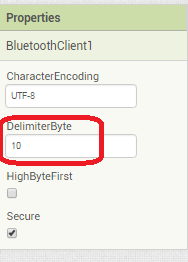
Also, return data is not immediately available after sending a request,
you have to start a Clock Timer repeating and watch for its arrival in the Clock Timer event. The repeat rate of the Clock Timer should be faster than the transmission rate in the sending device, to not flood the AI2 buffers.
In your Clock Timer, you should check
Is the BlueTooth Client still Connected?
Is Bytes Available > 0?
IF Bytes Available > 0 THEN
set message var to BT.ReceiveText(-1)
This takes advantage of a special case in the ReceiveText block:
ReceiveText(numberOfBytes)
Receive text from the connected Bluetooth device. If numberOfBytes is less than 0, read until a delimiter byte value is received.
If you are sending multiple data values per message separated by | or comma, have your message split into a local or global variable for inspection before trying to select list items from it. Test if (length of list(split list result) >= expected list length) before doing any select list item operations, to avoid taking a long walk on a short pier. This bulletproofing is necessary in case your sending device sneaks in some commentary messages with the data values.