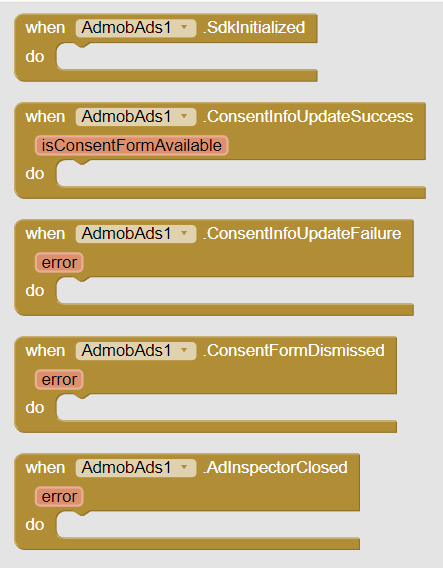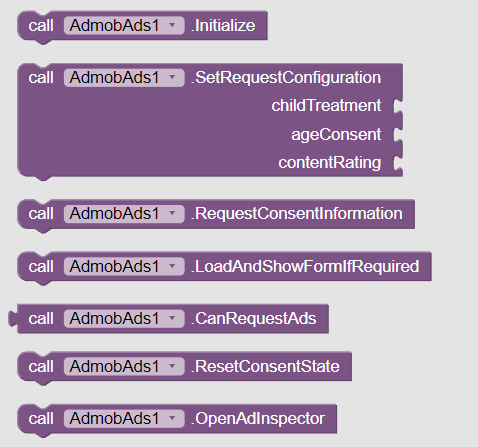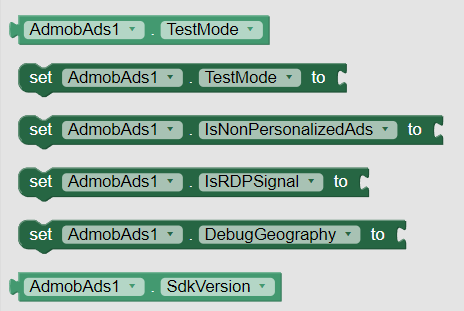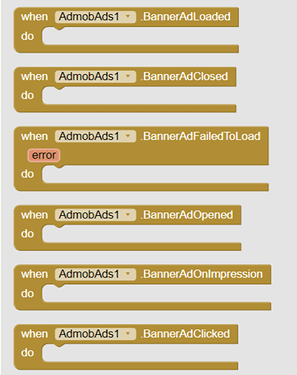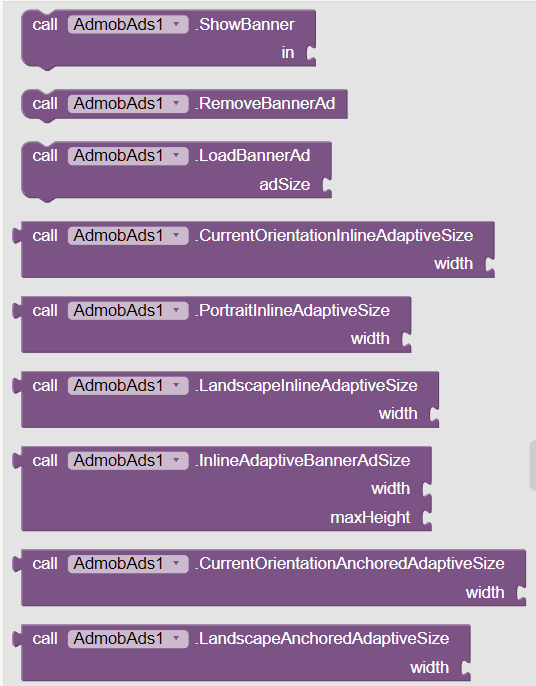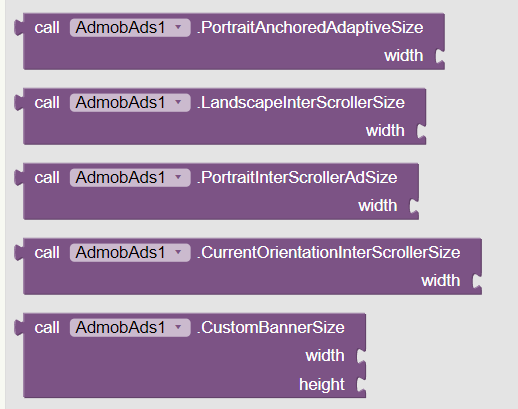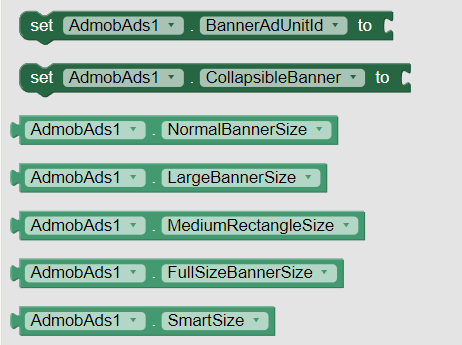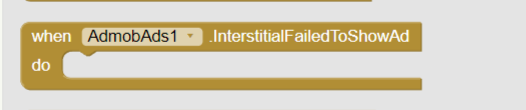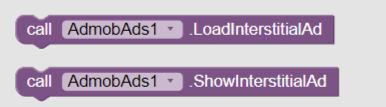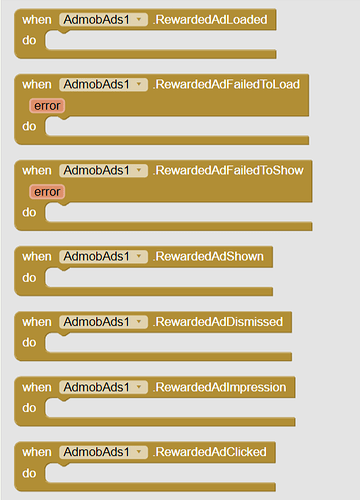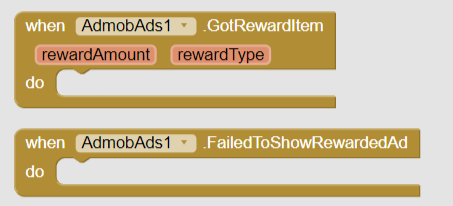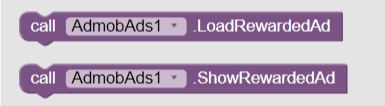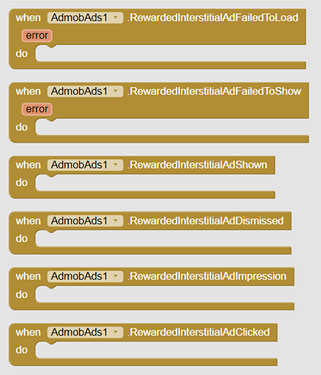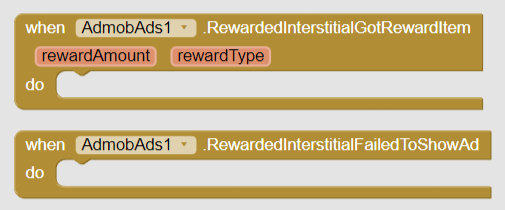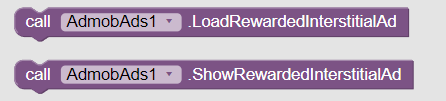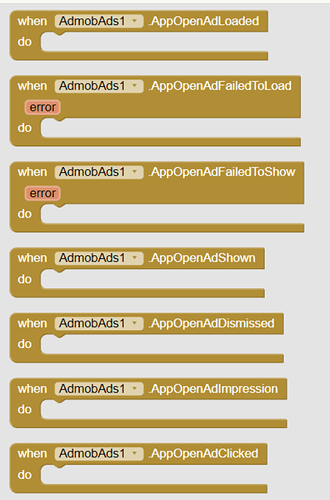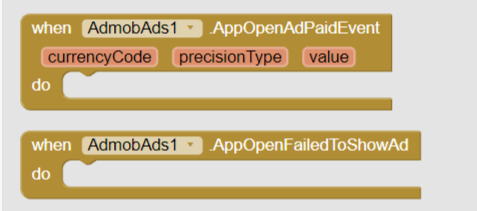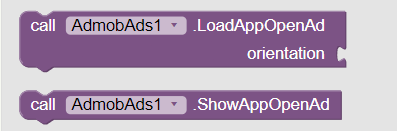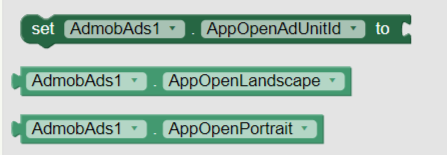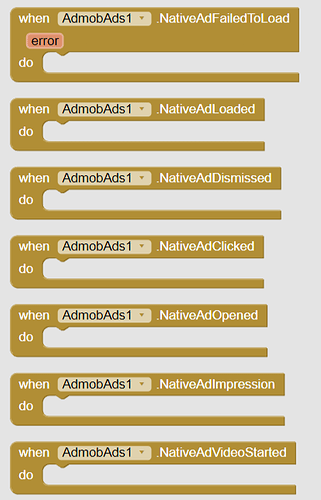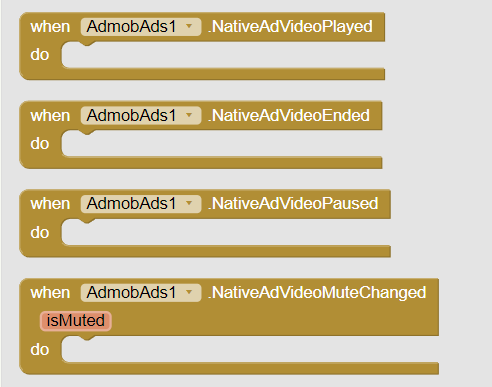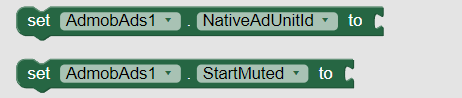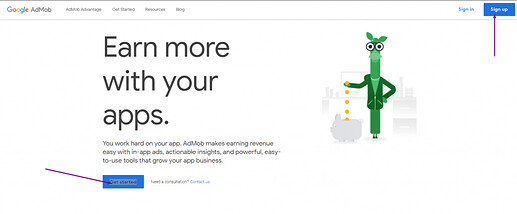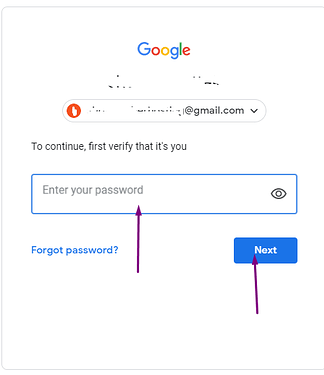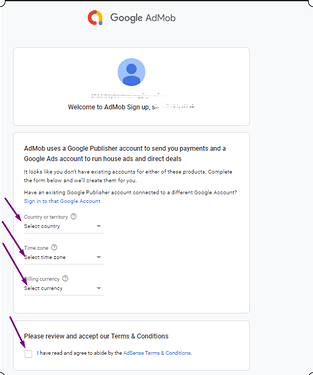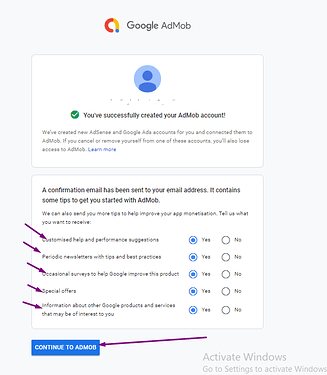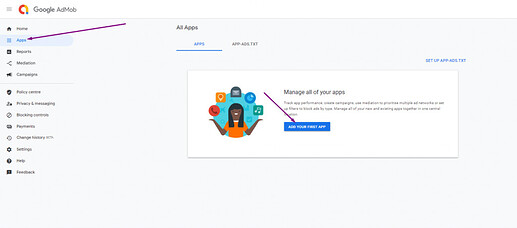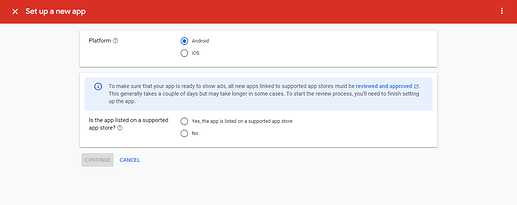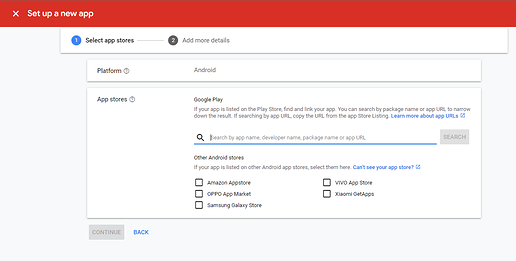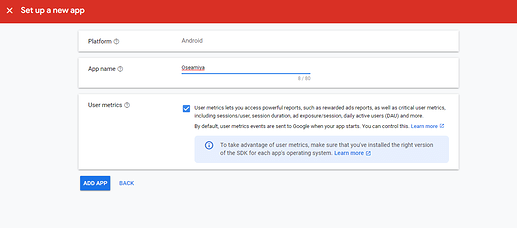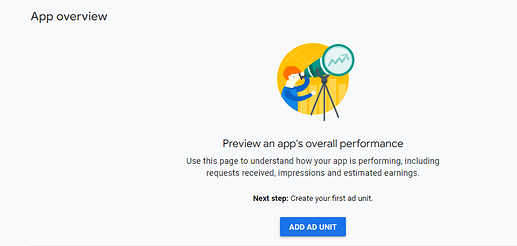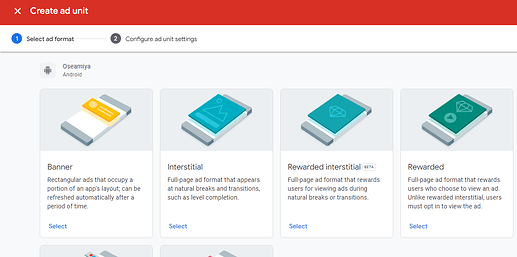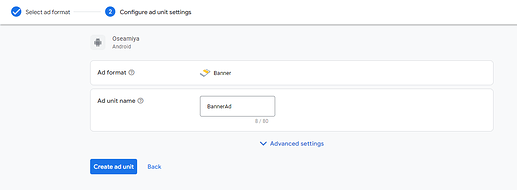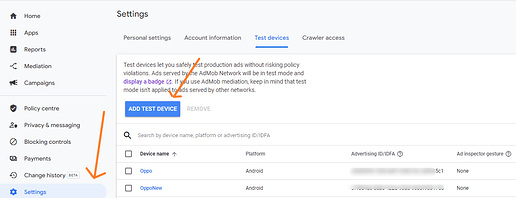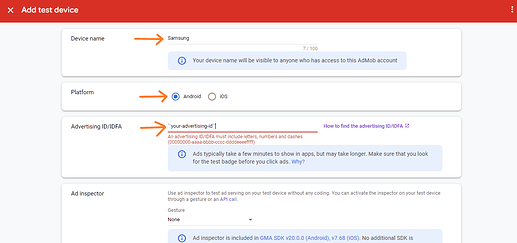1.Introduction
Description: This extension will help you to monetize your app using Admob's latest sdk.
Latest Version: 1.1
Released: 2024-04-14T18:30:00Z
Last Updated: 2024-07-05T18:30:00Z
Key Features
- Affordable pricing makes this extension budget friendly and you get a hight quality support service as well.
- Easy integration
Extension is quite user-friendly and does not require high-level development skills to implement the extension. - Various Ad types to let you choose how and what Ad format you want to use in your app.
AdMob supports a variety of ad formats including Banner Ads, Interstitial Ads, Rewarded Ads, Rewarded Interstitial Ads , AppOpen Ads and native ads.
2. Blocks
- Admob Sdk
- Banner Ads
- Interstitial Ads
- Rewarded Ads
- Rewarded Interstitial Ads
- AppOpen Ads
- Native Ads
3. Demo Blocks
4. Demo Video
5. Additional Information
Adding Admob Ad Id in AndroidManifest.xml
Open aix using zip software.
Open com.sunny.admobs > files
Now open component_build_infos.json
Find APPLICATION_ID tag and replace its value with your app id.
Save file and then click yes when prompted to update aix file.
Now import and add aix to your project.
6. Purchase
7. FAQs
How to create an AdMob Account ?
-
Go to AdMob Home, Click on
Get StartedorSignUp. If you have already created an AdMob account earlier, do not create a new account instead log in with that account.
-
If you access this link in a browser where you have already login with a Google account you will receive this screen. Where they ask you to verify your account click Next .
-
Place the password and click the Next button.
-
Now place the required information, on Country, Time zone & Billing Currency.
-
Click the
Create AdMob Accountbutton after adding all information.
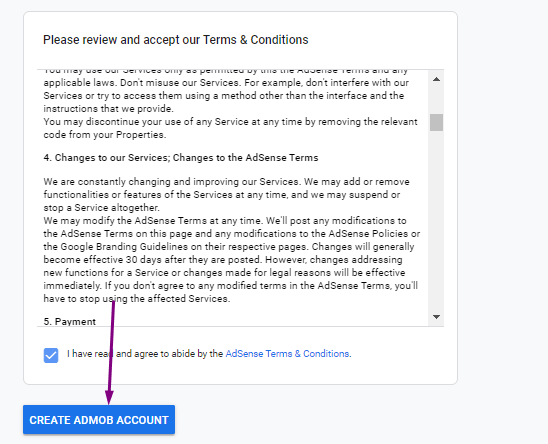
-
Check the email notifications for your account. And continue to next screen.
-
Now your AdMob Account is created. You should create an app & then ad unit id for the ads to show.
How to create an application Id & Ad Unit Id ?
-
Click on Apps on SideBar and then click on
Add Your First App.
-
Set Platform to Android and check if your app is listed on supported app store or not.
-
If your app is already published to listed stores then search for your app, submit and continue.
If you have checked no then add an app name then click onAddApp& click on Done.
-
Now, Click on
Add Ad Unit.
-
Now, Select an ad format, in this case, I am selecting Banner,
-
Add an ad unit name, and click on
Create ad unit.
-
Now, your ad unit is created successfully. You will find appId & ad unit id. Copy these id somewhere in notepad and save this. You can use the app id while creating your extension for manifest requirement for the application. And you can use ad unit id in the respective format extension.
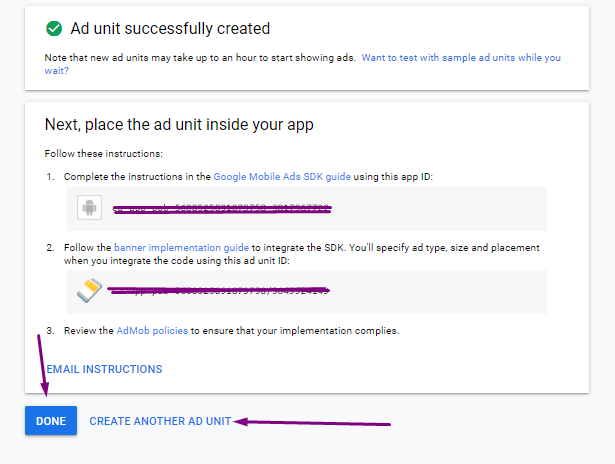
Where do I find my app id and AdMob ad unit id ?
I've found most user are confused on AdMob app id & ad unit id. AppId and ad unit id are different. You should use your app id when you are building your own extension from Niotron IDE & you should use ad unit id in your respective ad extensions for banner, interstitial and all.
Copied from Google AdMob Support, Find more.
Find an app ID
- Sign in to your AdMob account at https://apps.admob.com.
- Click Apps in the sidebar.
- Click View all apps.
- Click the
icon in the App ID column to copy the ID of an app
Find an ad unit ID
- Sign in to your AdMob account at https://apps.admob.com.
- Click Apps in the sidebar.
- Click the name of the app associated with the ad unit. Note: If you don't see it in the list of recent apps, click View all apps. Then, click the name of the app.
- Click Ad units in the sidebar.
- Click the
icon in the Ad unit ID column to copy the ID of an ad unit.
How to enable test ads ?
It's important to enable test ads during development so that you can click on them without charging Google advertisers. If you click on too many ads without being in test mode, you risk your account being flagged for invalid activity.
In every format extension ie, AdmobBanner, AdmobInterstitial, AdmobRewarded etc you will find TestMode checkbox on their properties. You should check the checkbox in order to enable test ads.
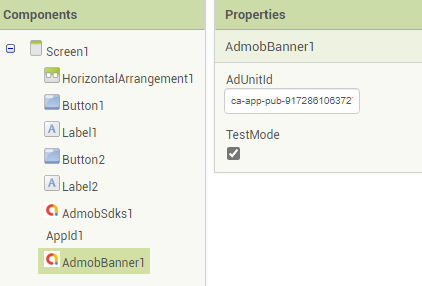
Or,
-
Click on settings on AdMob and click on Test Devices
-
Add device name, platform and advertising id and save the device. To find an advertising id, Go on your Android Setting, Find & Click on Google, then Click on Ads. Find More.
Extension is not working on Companion, Why?
This extension will not work on companion as companion application doesn't have required manifest for the extension to work. You should always build the application to check if it is working or not. So, I will suggest you to complete your application and use this extension after.
Ads are only showing on test mode, When I put my own ad unit id, It doesn't show ads, Why?
Many users have complained that this extension is not able to show their ads with their ad unit id. First of all, you should be sure if you haven't violated any of the AdMob policies and your AdMob is allowed to serve the ads. You should be sure that you have followed all the steps from documentation properly. Some users use ad-unit as app-unit or vice-versa. Make sure your are not that user and have used appId(which contains ~) while creating extension in Niotron IDE as suggested & adUnitId(which contains /) properly in Admob Banner, Interstitial or Rewarded ad extension.
Secondly, If your ad is failed to load then get the failure message from AdFailedToLoad method. If the failure message is no-ad-config then you can check a FAQ on this documented after this FAQ. You can reply this post if you got any trouble.
Ad loading failed with an error `No Ad Config`
Most user get this message after they completed all the steps on documentation,
{
"Code": 3,
"Message": "No ad config.",
"Domain": "com.google.android.gms.ads",
"Cause": "null",
"Response Info": {
"Response ID": "null",
"Mediation Adapter Class Name": "",
"Adapter Responses": []
}
}
You don't need to worry about this. If the app is not published on Play Store then first make sure you have followed steps properly then you can publish your app and wait few days.
Also, Kindly ensure that the following conditions are fulfilled in order to maximize the chances of receiving ads from the AdMob SDK:
Copied from Google Groups, See
- Fully complete the setup of your AdMob account, particularly the billing and PIN verification sections.
- Link your app to your AdMob account; you may have to wait for a week or two after publishing an app in order to do this.
- Resolve any policy violations in your AdMob account if any.
You may also refer to common reason for ads not showing for additional scenarios, as well as the fixes for those. Also, you may also reach out to the AdMob Help Center for further assistance on such ad-serving concerns.
FAQs copied from this topic. Thank you @oseamiya ![]()
Thank you.
Hope it helps!